Learning Library
Dive into our resource library by selecting a category below and unlock expert insights into powerful features and functionalities. Customize your viewing experience for a perfect fit:
Adjust the video speed to match your learning pace
Choose a resolution (720p or 1080p recommended) for crystal-clear clarity
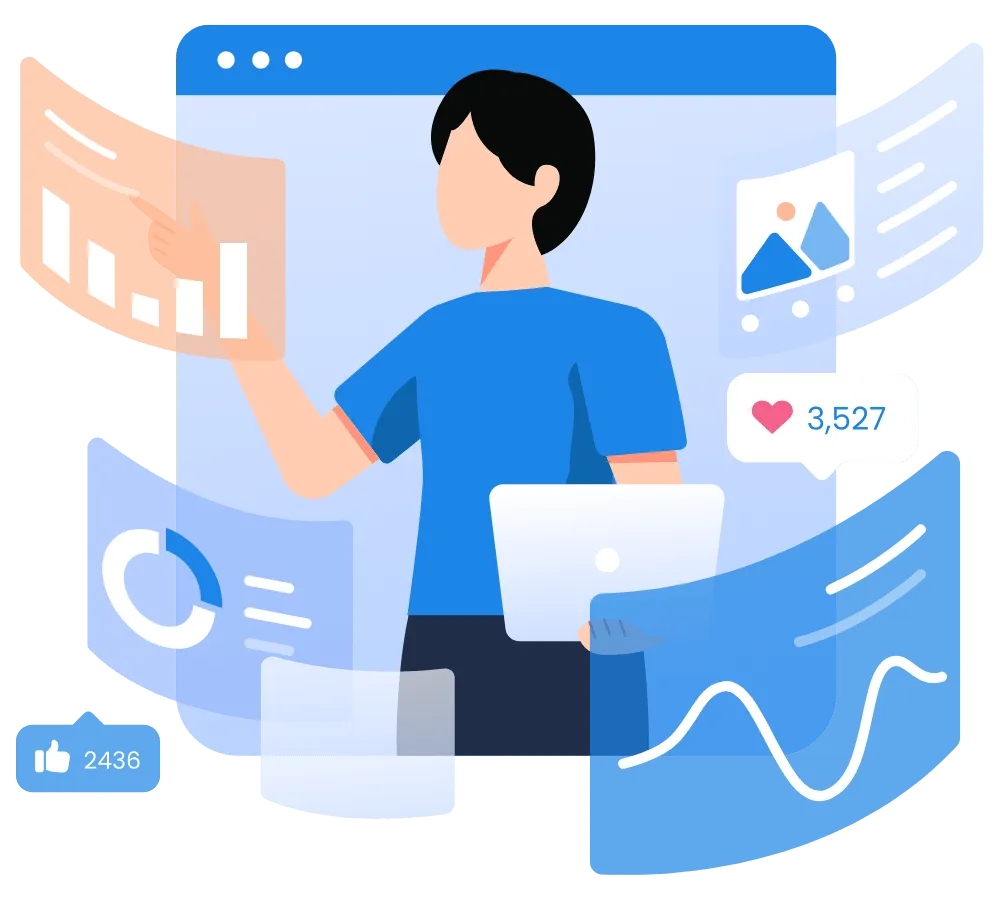
HighLevel Orientation
LeadConnector Mobile App
Contacts
Email Management
Websites, Funnels, Forms, Blogs, QR Codes, Chat Widgets
Website & Funnels
Edit Font and Weight in Funnels & Websites
Use Prebuilt Elements in Your Funnels and Websites
Enhance Your Images in the Funnel and Website Builder with the Image Action Feature
Settings Generate new leads with Funnels
Forms
Blogs
Create a Blog Post (step by step instructions)
SEO Suggester to Improve Google Search
QR Codes
Generate QR Codes for Calls, SMS, and Emails
Chat Widgets
Automations
Memberships and Courses
Reputation Management
Social Media Management
Payment Management
HighLevel Orientation
- HighLevel® System Overview
- Add Stripe Payment Integration
- Update Your Profile Settings
- Set Up and Use the Marketing Area
- Add Products and Start Selling
- Add and Use Custom Fields
- Edit Missed Call Text Back
LeadConnector Mobile App
- Download the LeadConnector app
- Set up and use the LeadConnector app
- Set up an appointment from the app
- Create and send custom videos
- Make Calls from the mobile app
- Learn to use Tap to Pay
Manage Your Contacts
- Create a new contact
- Import and engage with all your contacts instantly
- Organize Contacts with Smart Lists
- Adding Contact Tags to Multiple Contacts
- Removing Contact Tags From Multiple Contacts
- Tag Contacts from Campaign Statistics
Manage Conversations
- Manage Conversations
- Build Your First SMS Campaign
- Manage Sales Conversations
- Create a new email and SMS Snippet
- How to Use Snippets
Email Management
- Create a new email template
- Using a custom-made email template
- Launch your first campaign
- How to send bulk emails
- How to set up and use Trigger Links
Sites Management
Websites, Funnels, SEO
Website & Funnels
- Website and Funnels Overview
- Edit Font and Weight in Funnels & Websites
- Mobile Image Settings
- Use Prebuilt Elements in Your Funnels and Websites
- Enhance Your Images in the Funnel and Website Builder with the Image Action Feature
- Settings Generate new leads with Funnels
-SEO Suggester to Improve Google Search
Sites Management
Forms, Blogs, QR Codes, Chat Widgets
Forms
- Create and Use a Form
Blogs
- Blogging Complete Tutorial
- Create a Blog Post (step by step instructions)
- Add a Blog Post Element
QR Codes
- Create and Analyze QR codes
- Generate QR Codes for Calls, SMS, and Emails
Chat Widgets
- Create Chat Widgets
- Create Live Chat
Automations
- Create Automated Drip Campaigns
Memberships and Courses
- Launch your first online course
Reputation Management
- Set up and use Reputation Management
- Update listing information
- Send a review request
- How to reply to reviews
- How to dispute a GMB review
Social Media Management
- Connect Social Media Accounts in Social Planner
- Social Planner Main Page Overview
- Manage Social Media in Once Place
- Creating New Posts in the Social Planner
- Posting to YouTube Using the Social Planner
- Using Mobile App for Social Posts
- Auto Post Reviews
- Categories & Tag in Social Planner
Payment Management
- Set up and Manage Payments
- Accept Payments with Custom Link
- Generate and Send Invoices
- How to Streamline Payments with Automated Invoice Reminders
- Set up Coupon Codes for Products
AI Tools (New)
- Content AI for Social posts, blogs, emails—written in your voice, powered by smart AI
- Create Blog Posts & Social Media Posts with Content AI
- Step-by-Step Content AI with Social Planner
- Step-by-Step Content AI with Email Campaigns
- Step-by-Step Content AI with Blogs
- Train Conversation AI
Managing Opportunities & Pipelines
HighLevel Orientation and Settings
Get Started with HighLevel:
System Overview Video
-This quick guide breaks down the left navigation bar—your roadmap to every tool.
- Get comfortable with the key sections and navigate with confidence before diving into deeper tutorials.
How to Ingerate Stripe
-Learn how to integrate Stripe into your sub-account.
Update Profile Settings
Quickly customize your HighLevel account to fit your needs! In this video, you’ll learn how to:
-Update your profile & password
-Create your email signature
-Sync your calendars (Google Calendar, Outlook Calendar, iCloud Calendar, and Calendly)
-Set up video conferencing (Google Meet, Zoom, or Microsoft Teams)
-Adjust your availability & notifications
Set Up and Use the Marketing Area
The Marketing area is where you’ll create and manage all your outreach efforts, from social media to email campaigns.
-Using the Social Planner, you can schedule and manage posts across platforms.
-With Email Campaigns, you can build and send targeted email marketing.
-Snippet Templates help you save time with reusable text snippets.
-Trigger Links allow you to track engagement with custom links.
-The Affiliate Manager lets you manage and track your affiliate programs.
Add Products and Start Selling
-Set up products in payment section
-Sell products through your website, onsite with tap-to-pay on mobile or promote in email campaigns
-Learn to customize order forms
Learn How to Add and Use Custom Fields
Discover how to add and effectively use custom fields to enhance your client management.
-Easily capture additional customer information
-Create segments for targeted communications
-Personalize messages with unique data
Generate insightful, custom reports
Edit Missed Call Text Back
-Sends a pre-written text when a call is missed
-Ensures callers receive a quick response
-Keeps leads and clients informed
LeadConnector Mobile App
Download LeadConnector Mobile App
Set Up and Use LeadConnector Mobile App
Access your HighLevel account on the fly:
-Update your profile & password
-Create your email signature
-Sync your calendars (Google Calendar, Outlook Calendar, iCloud Calendar, and Calendly)
-Set up video conferencing
(Google Meet, Zoom, or Microsoft Teams)
-Adjust your availability & notifications
Set an Appointment from Mobile App
-Simple steps to book, manage, and track appointments from your phone
Create and Send a Custom Video in Mobile App
Turn more leads into customers with personalized videos!
-Create videos in seconds
-Grab attention and stand out in a crowded inbox
-Increase appointment confirmations and conversions
Make Calls from the Mobile App
-Stay connected with your leads on the go
Learn to use Tap to Pay
Easily accept contactless payments on the go with Tap to Pay in the mobile app—no extra hardware required!
1. Open the app
2. Choose the "$" icon in the bottom middle
3. Enter the price in Keypad OR select a product from Catalog
4. For products, complete details and tax prompts
5. Review item(s)
6. Choose Payment Instructions
7. Tap the card to the phone to complete payment
Contacts
Create New Contacts
-Adding new contacts to your system
-Reviewing the contact card and adding key details
-Creating custom fields to personalize your data
Import and engage with your existing contacts
Learn how to efficiently bring your contacts into the system and organize them for better engagement.
-Load contact lists or use a sample file for easy importing
-Import new contacts or update existing ones seamlessly
-Customize and map custom fields for accurate data transfer
-Use smart lists to segment contacts for targeted communication
-Apply tags to organize and track interactions
Organize Contacts with Smart Lists
Learn how to organize and filter your contacts, customize data columns, and create specific subsets of your client base for better management. Discover the features and functionalities of Smart Lists, including filtering, saving lists, and sharing them with users, to streamline your CRM experience.
00:00 Introduction to Smart Lists
00:09 Exploring the Contact Manager
00:41 Customizing Columns in Smart Lists 01:08 Using Filters to Manage Contacts
01:53 Creating and Saving Smart Lists
02:59 Managing and Sharing Smart Lists
03:45 Advanced Features and Conclusion
Conversations
How to Manage Conversations
Centralize all customer interactions in one place and manage them with ease.
-View and filter messages from email, SMS, Instagram, Whatsapp, and more
-Send messages, request payments and book appointments
-Use trigger links to track leads and efficiently manage your pipelines
-Use snippets to save time and streamline communication
Build Your First SMS Campaign
Learn how to create an SMS campaign and engage your audience with personalized messages.
-Create workflows or mass SMS for easy communication
-Personalize messages with custom values
-Save time with prebuilt SMS snippets
Manage Sale Conversations
Learn how to streamline communication and keep track of every customer interaction.
-Sync Outlook or Gmail accounts for seamless email integration
-Use Auto BCC Sync to ensure all conversations are logged automatically
Create a New Email and SMS Snippet
Do you find yourself repeating the same information or answers? Wouldn’t it be easier to insert saved responses instantly?
-Save time by creating reusable text shortcuts
-Quickly insert common replies in conversations
-Use snippets across desktop and mobile for seamless communication
-Improve consistency in client messaging
How to use Snippets
Learn how to insert snippets seamlessly to streamline communication.
-Use snippets across desktop and mobile for seamless communication
Email Management
Create a New Email Template
Crafting professional and personalized emails is easy with HighLevel's email templates. This video walks you through creating and customizing templates to streamline your outreach.
-Save time by reusing well-designed email templates
-Use custom values to personalize emails with client names, appointment details, and more
-Automate follow-ups and nurture leads effortlessly
Use a Custom-Made Email Template in a Campaign
Here at MMAO we can set you up with custom branded email templates. Learn here how to access them and use them in your upcoming email campaigns.
Additional Step-by-Step Training
Launch Your First Email Campaign
-Build campaigns in a few simple steps
-Accelerate your email marketing journey
-Elevate your brand communication
-Launch campaigns and track results
Additonal Step-by-Step Training
How to Send Bulk Email
Great for any mass communication using a predesigned template, such as:
-Newsletters
Updates to clients/members
Event invitations or reminders
Promotional offers or sales announcements
Product or service updates
Surveys or feedback requests
Welcome emails or onboarding sequences
Seasonal greetings or holiday messages
Set up and use Trigger Links
Trigger links offer marketers a powerful tool for optimising email marketing campaigns, driving conversions, and delivering personalised experiences to their audience.
-Maximizing ROI with Trigger Links
-Maximizing ROI with Email -Marketing using High Level
-Adding a Trigger Link for a Free PDF Download
-Setting up a Free PDF Download
-Using Trigger Links in Automation Workflows
-Advancing to the Next Stage
-The Power of Trigger Links
-Adding Trigger Links in High Level
-Free Training and Snapshots
Site Management
Websites, Funnels, Forms, Blogs, QR Codes, Chat Bots
Website and Funnels Overview
Explore the essentials of building and editing websites and funnels with this 30-minute comprehensive walkthrough.
-Explore the distinctions between websites and funnels.
-Navigate the site builder interface effectively.
-Customize mobile views for optimal responsiveness.
-Configure site settings and publish your changes.
-Understand the roles of global and template sections.
For further guidance, refer to this step by step guide.
Change Font Weight Settings for Websites and Funnels
Enhance your website's readability by adjusting font weights.
-Navigate to the font settings in your website builder.
-Adjust font weights for text elements on desktop and mobile.
-Ensure consistent typography across all devices.
Optimize Image Sizes on Website and Funnels
The website and funnel builder supports image resizing, allowing you to adjust image dimensions separately for mobile and desktop views.
-Easily modify image sizes using the new image size editor.
-Choose from four units for resizing, including pixels and percentages.
-Optimize image sizes for both mobile and desktop views.
Use Prebuilt Elements in Your Funnels and Websites
Discover new pre-built elements that enhance website and funnel development efficiency.
-Access features like buttons, images, progress bars, and social media icons.
-Learn to create and customize funnels using these elements.
-Streamline your marketing campaigns with quick integration of these tools.
Enhance Your Images in the Funnel and Website Builder with the Image Action Feature
Discover how image action enhancements can boost interactivity and engagement on your funnels and websites.
-Hide/show elements seamlessly
-Trigger scroll and step navigation
-Initiate calls, SMS, and emails
Generate New Leads with Funnels
A funnel is a powerful tool designed to guide potential customers through a structured journey, from initial contact to conversion. It helps capture and nurture leads effectively, turning interest into action.
-Integrates seamlessly with custom forms to capture lead information
-Includes clear Calls to Action (CTA) that encourage next steps
-Automatically follows up with leads to keep them engaged
-Tracks and analyzes funnel performance for optimization
Use SEO Suggester to Improve Google Search
Enhance your website's search engine ranking with these SEO strategies:
-Optimize meta titles, descriptions, and keywords.
-Use unique domain names and engaging social images.
-Manage links, tags, and implement canonical URLs.
How to Create a Form
Learn how to easily create forms to capture customer information and automate processes. This is a key feature for streamlining client interactions.
-Capture leads and customer data efficiently
-Automate follow-up actions based on form submissions
-Customize forms to suit your business needs
Blogging Complete Tutorial
This complete tutorial walks you through everything you need to launch and manage a full blog. Learn how to set up your blog site, create and format posts, optimize for SEO, and publish or schedule content with ease. Perfect for users posting their first blog post.
-Learn how to build your blog from scratch, including setting up your blog homepage, templates, and domain.
-Set up categories, author profiles, and global blog settings to keep content organized and consistent.
-Explore how to create and format blog posts with images, styling, videos, and embedded elements.
-Configure built-in SEO tools, metadata, and navigation for full blog optimization and visibility.
Add a Blog Post Element
Integrate blog posts into your website or funnels seamlessly by adding the blog element.
-Learn how to drag and drop the Blog Post element onto funnels or website pages in HighLevel.
-Choose which posts appear by filtering for latest, author, or category.
-Perfect for showcasing blog content on sales pages, homepages, or landing pages.
Create and Analyze QR Codes
Learn how to create and track QR codes to connect with your audience instantly. Boost engagement and measure the effectiveness of your campaigns with easy-to-use tracking tools.
-Track scan data and user interactions
-Customize QR codes for specific campaigns
-Improve marketing strategies with real-time insights.
Generate QR Codes for Calls, SMS, and Emails
Explore the enhanced QR Code Generator features in this quick walkthrough.
-Create branded QR codes for calls, SMS, and email
-Add phone numbers, pre-filled messages, and email content
-Customize colors, shapes, logos, and backgrounds to match your brands.
Creating Chat Widgets
Learn how to set up and customize chat widgets to engage your customers instantly on your website. Improve communication by offering real-time support across multiple channels.
-Engage with customers via live chat, SMS/email, or WhatsApp
-Create unlimited chat widgets to fit different needs
-Customize greeting messages to enhance visitor experience
Real Time Live Chat
Learn how to implement real-time live chat on your website to engage visitors instantly.
-Quickly respond to customer inquiries and improve conversion rates
-Enhance customer satisfaction with immediate support
-Recommended for businesses with 24/7 support to ensure continuous engagement
Automations
Nurture Leads with Automated Drip Campaigns
Learn how to set up automated SMS and email campaigns to effectively nurture leads and keep them engaged throughout the sales funnel.
-Build relationships by delivering timely, personalized messages.
-Keep your leads engaged with consistent, relevant content.
-Automate follow-ups to ensure no lead falls through the cracks.
-Convert cold leads into loyal customers with targeted campaigns.
Reputation Management
Set up and use Reputation Management
Build trust and boost your online presence by setting up Reputation Management.
-Connect Google and Facebook for seamless review integration
-Manage and share your review request link
-Navigate key sections: Overview, Requests, Reviews, Widgets, Listings, and Settings.
Update Listing Information
Keeping your business listings accurate is essential for maintaining a strong online reputation and ensuring customers can find the right information. Learn how to quickly update your listing details to stay consistent across platforms.
1. Go to Reputation tab
2. Select Listings
3. Click Edit Listing Information
Update and save your changes
How to Send a Review Request
Easily request customer reviews by sending a message with a direct review link.
-After a product or service is completed
-Following a successful appointment
-After resolving a customer inquiry or support request
-When a client expresses satisfaction or gratitude
-As part of a follow-up sequence for ongoing clients
How To Reply to Reviews
Responding to reviews—both positive and negative—shows engagement, builds trust, and helps shape your brand’s reputation.
-Potential customers check reviews before choosing a business, and your responses demonstrate credibility
-Thoughtful replies can add context to negative reviews and showcase professionalism
-Engaging with feedback can turn a dissatisfied client into a loyal customer if followed up properly
Dispute a GBM Review
Responding to reviews professionally is key, but some reviews may violate Google's policies and can be disputed.
-Fake or spam reviews from non-customers
-Inappropriate or offensive content
-Conflicts of interest, like competitor reviews
-Reviews that violate Google's guidelines
Social Media Management
Connecting Social Media Account in Social Planner
Managing your social media is easy with everything in one place, allowing you to schedule and track posts seamlessly.
-Connect business or professional pages
-Integrate with Facebook, Instagram, LinkedIn, Pintress, YouTube and TikTok
-Twitter/X no longer allows third-party posting due to platform restrictions
Manage All Your Social Media Posts in One Place
-Explore the Social Planner Dashboard for a clear overview
-Reconnect social accounts to ensure smooth posting
-Set up notifications to stay updated on post activity
-Adjust settings for each account according to your preferences
-Organize your content with categories for better structure
-Add a watermark or logo to your posts for consistent branding
Social Planner Main Page Overview
-Create posts from scratch
-Upload multiple posts using a CSV file
-Use a template to streamline your content creation
Creating New Posts in the Social Planner
Managing your social media is easy with everything in one place, allowing you to schedule and track posts seamlessly.
-Create and schedule posts across multiple platforms
-Review posts before publishing
-Utilize AI to help create posts
-Set up automatic follow-up comments
Posting to YouTube using the Social Planner
-Learn how to post to YouTube using the Social Planner and streamline your content management.
Auto Post Reviews
Anytime you receive a Facebook or Google Review you can have it automatically post out to your followers on social.
Categories & Tag in Social Planner
-See how your different types of categories are performing on social.
-Great for organizing your posts.
-You can also schedule categories to go out at specific times/dates.
Payment Management
Set up and Manage Payments
Managing payments is made simple, all in one central hub.
-Integrations for payment processors need to be set up before moving forward
-Set up automatic receipts, taxes & tax ID
-Set up products
-Create one-time or recurring invoices
-Build and send proposals and estimates
-Create and use payment templates
-Manage orders and subscriptions
-Track transactions
-Apply and manage coupons
Accept Payments with Custom Link
-Learn how to create and share a custom payment link.
-Discover how to track and manage payments easily.
Generate and Send Invoices
-Add products and services to your invoices
-Set up payment schedules for flexibility
-Include attachments like contracts or receipts
-Track overdue payments and manage reminders
-Customize invoice templates for branding consistency
-Monitor payment status directly from the platform
How to Streamline Payments with Automated Invoice Reminders
Key points covered:
-Set up multiple reminders by Adding New reminders and simply enabling/disabling it using a toggle
-Delete a reminder if needed
-Set number of reminders, custom emails and change when to send it based on Invoice due date or sent date
Set up Coupon Codes for Products
A concise tutorial showing how to create and configure coupon codes for your products.
Key points covered:
-How to set up a coupon code with a name, code, type, and valid dates
-Step-by-step guidance on applying coupons inside HighLevel order forms (one‑step or two‑step)
AI Features
Content AI for Social posts, blogs, emails—written in your voice, powered by smart AI.
This video highlights how HighLevel’s built-in Content AI creates on-brand, scroll-stopping content. No more blank screens or copy-paste burnout—just smarter content, faster.
How to Create Blog Posts & Social Media Posts with GoHighLevel AI
In this step-by-step tutorial, learn how to use GoHighLevel’s Content AI to generate engaging blog articles and social media updates quickly and efficiently. The video demonstrates:
-Creating a blog post from scratch using Content AI
-Generating tailored social media posts with AI guidance
-Customizing tone, style, and platform-specific formatting
-Reviewing, editing, and scheduling content within the dashboard
Train Conversation AI
Learn how to train your conversational AI in HighLevel using three effective methods:
-Utilizing FAQs to provide predefined responses.
-Incorporating website URLs for dynamic information retrieval.
-Integrating Google Docs to expand the AI's knowledge base.
Can't Find The Support You Need?
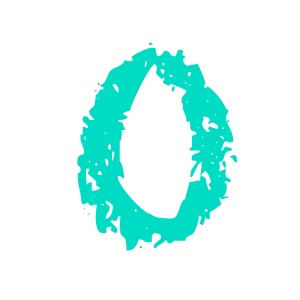
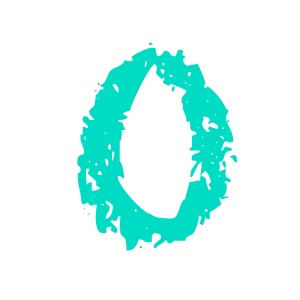
CATEGORIES
CONTACT US
2025, Make Me An Offer Inc

